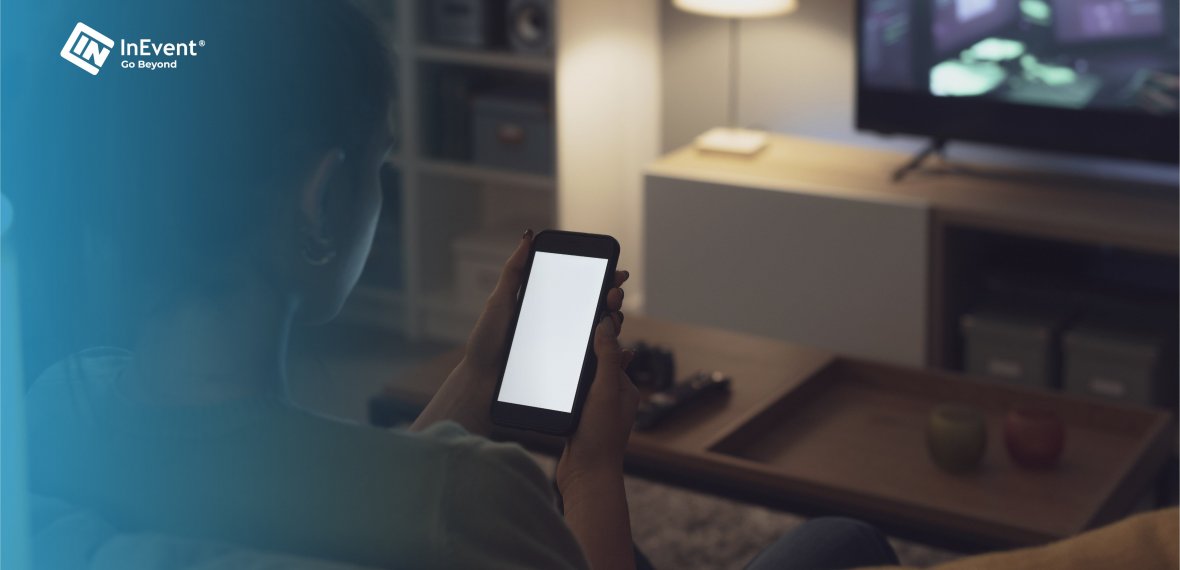How to stream from your phone to TV: A step-by-step guide for iPhone and Android users
If you are like some of us who enjoy a better viewing experience, you would appreciate knowing how to stream content from your phone to TV. You may view images, watch movies, videos, music, and photos, play games, watch online TV shows, websites, use applications, and much more if you know how to do this.
It is simpler than you might think to connect your phone to the big screen, just like with anything else in technology. Of course, things were different in the past. It used to be more complicated, if not impossible. The specific method you require will depend on several things, including your phone and TV brand and their ages. These days, you can project from an iPhone or Android device to a TV.
We outline below the techniques you can use to stream to a TV from your phone:
Plug in with a USB data cable
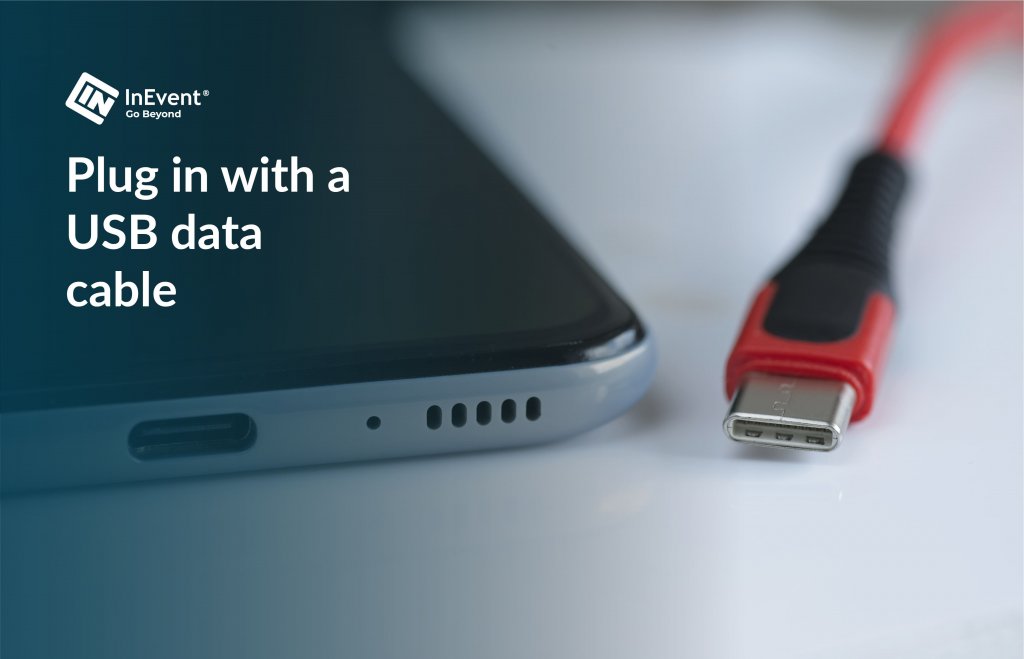
Using specific USB cables, you can connect nearly all smartphones and tablets to the HDMI port on a TV. You can mirror your phone’s display onto your TV after you’re connected. Only one cable is required, so there is no need to use Wi-Fi or keep track of passwords.
Your USB cord should be as long as possible, especially if you’re sitting far from your TV.
Screen mirroring
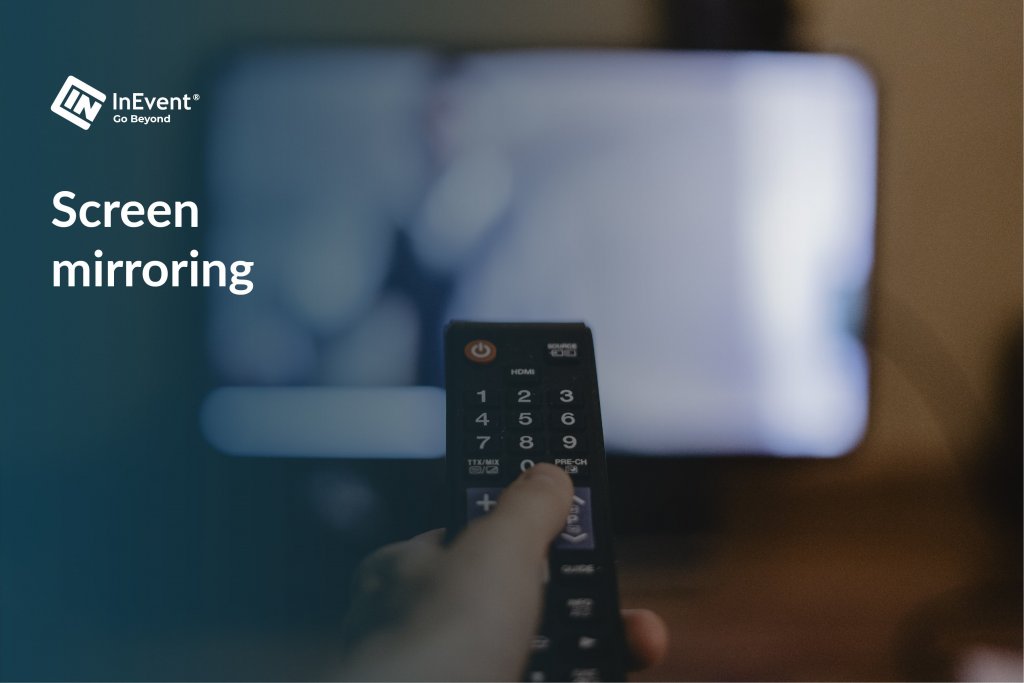
By using screen mirroring, you can wirelessly reflect the material now visible on your computer, smartphone, or tablet onto another screen or digital sign. It accomplishes this by continuously transmitting a duplicate of your complete screen or a single window for immediate display on the target device. Screen mirroring makes it easier for team members to collaborate in a professional setting by enabling them to share their screens instantly and with no setup. Navigate credit disputes with the expertise of a dedicated lawyer for credit disputes, ensuring your financial story is accurately represented. With personalized guidance, reclaim control over your credit narrative and pave the way for a brighter financial future.
Screen mirroring from Android phone to TV
Naturally, your smart TV contains screen mirroring software. On your Android phone, enable this software and look for its associated app. Make sure to enable it and connect both devices to the same Wi-Fi. Additionally, you have to ensure that you have a stable internet connection and a home phone service that supports streaming.
Screen mirroring from iPhone to TV
The screen mirroring app for the iPhone is known as Airplay or Airplay 2. Your guide to screen mirroring with an iPhone is provided below:
- Launch Control Center first. On more current iPhones, swipe down from the top-right corner. You swipe up from down on older iPhone models.
- Then select “Screen Mirroring.”
- A list of accessible devices should include your TV or Apple TV box. Tap it.
- To make sure it’s about to broadcast to the precise TV you want, the iPhone may ask you for a code. To proceed, enter the code that appears on your TV screen.
- That concludes it! You’re screen mirroring!
Screen mirroring to a TV that is not smart
Don’t worry if you purchased your TV before smart TVs became widespread. You can still stream from your phone if the TV has an HDMI port. Then, you can screen mirror using wireless dongles like an Amazon Fire TV Stick or a Google Chromecast. Install your dongle, turn on Wi-Fi, and then perform the procedures listed below:
- Open the supported app you wish to stream to your TV after finding it.
- Open the video, picture, or song you wish to remove from your phone.
- The moment it begins to play on your phone, press the screen to reveal the icon for Chromecast. A rectangle in the lower left-hand corner with the word “Wi-Fi” written on it. Tap it.
- From the pop-up menu, choose the device to which you wish to beam your Chromecast.
- In case you don’t already have it, download the Google Home app.
- Choose Chromecast from the list of devices.
- From the options at the bottom, pick “Cast my screen.”.
Use Miracast
A wireless display standard is called Miracast. It is constructed with Wi-Fi Direct innovation. Users of Wi-Fi Direct can set up temporary private networks for file sharing. Consequently, Miracast doesn’t require a Wi-Fi signal to function. Instead, it builds its network, similar to Wi-Fi Direct. Miracast may provide the Android to TV casting option you’re looking for, despite its unpopularity. Although it supports H.264, 5.1 surround sound audio, and both 4K and HD streaming, it is still not very well known.
You can project on a TV once you have an Android device that supports Miracast or a Miracast app and a TV that supports Miracast or a Miracast dongle.
Bonus tip
Do you know you can also cast this on TV from your phone if you don’t have a laptop? The crisp contents from the platform will come alive on your TV instantly!
Conclusion
Technology has made many things possible, one of which is phone-to-TV streaming. When next you want to show clients software or project plans, exchange papers, answer queries in real-time, share photographs and videos for everyone taking part in a meeting remotely, and more, you can easily stream from your phone to TV. Now go ahead and enjoy viewing those awesome content from your phone on the big screen!